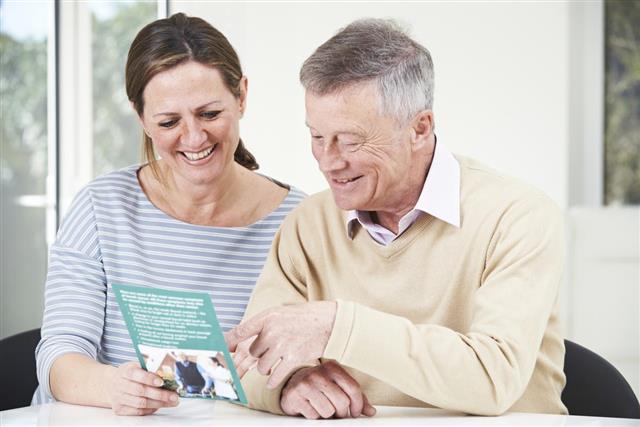Whether you own your own company, small business or organization, creative flyers can help you attract visitors and advertise your company. The following article will demonstrate how to make flyers using a template format…
Who says you have to be an expert at graphic designing to make flyers? All you need is a little bit of imagination, creativity, and Microsoft Publisher (application) to get the job done. Microsoft Publisher has many templates and design wizards that can help you come up with flyers that help highlight your products and/or services, no matter what the field of business it may be. You can advertise personal items, provide business announcements, and even put a sale of items. Some examples of fliers could be advertising a tennis club or sports camp, home remodeling, carpet cleaning, child day care, home inspector, horse riding stables, auto detailing, real estate, window cleaning, spa and massage salon, pizzeria restaurant, and many more.
Once a proper template for the flyers, it can be great factor to draw attention towards all types of small businesses and highlight your products or services in the right direction. Depending on what your product, business or service is, you can decide to place pictures, graphics, and text accordingly. After the first draft of the flyer is drawn, you can customize it to your choice by mixing different colors, fonts, and images. So if you feel that making attractive flyers can be a positive addition in your company, big or small, read the following section to find the proper steps.
How to Make a Flyer Template
Designing flyers which can be mailed directly to your customers (or printed) and promote business is not just effective, but also saves you a lot of money. Besides Microsoft Publisher, there are other software which have range of professional flyer templates that can be used. Few examples of such software are Adobe Photoshop, QuarkXPress, Adobe InDesign, and Adobe Pagemaker. Below, we have provided steps to use Microsoft Publisher to make the flyers.
Step #1
For the purpose of this article, we will see how flyers can be made using Microsoft Publisher; the steps are quite simple to follow. Open the software and select New option under File menu bar. This will give you access to the Microsoft Publishing Catalog (design wizard).
Step #2
Now click on the option called Flyers. This will expand the list of all the templates available with the Publisher. Depending on what you’re searching for, let’s say, sales, special event or occasion, or announcement, select the specific flyer design and layout of flyer from the list. You can also use the scroll bar, which will help you view each of the templates given.
Step #3
Once you choose the template, which is close to the type of layout you’re looking for, you can make any necessary alterations to it later, if you wish. For this, click on Start Wizard and begin the design of the flyer you selected. You will have to go through each of the steps given in the wizard to select from the various layout ideas provided. This will include color schemes, customer address placeholders and information about business.
Step #4
On the right side of the window, you will see the flyer altering itself after you opt for the various selections. This way you can see, how the final template will look like. Once you are done with all the alterations, click on Finish and complete the design wizard. Check your flyer to see if you are satisfied with the final display. If not, then go back to the wizard and add or take out any of the selections by clicking on it individually from the list given.
Step #5
You can also edit any or all parts of the text mentioned in the flyer. For this, with the mouse, highlight the text and replace it with your own words. Alternately, you can go to Text Frame Tool and change the text from here. To change the graphics on the flyer, go to Clip Art Gallery and open it. You can choose from many different clip art and Insert it to your flyer. For this, go to Clip Gallery Tool or Picture Frame Tool to add pictures to your flyer.
Step #6
Use your mouse to move the text, clip art, and / or pictures around the page to see which style looks best. Proofread it and make any necessary changes, if needed. After you’re finished, print a copy to inspect how it looks on paper. Once you give the flyer “two thumps up”, print as many flyers as needed.
Remember to insert any and all contact information for your potential customers to reach you easily. Print your flyers on the flyer printing paper and see how this inexpensive and effective advertising technique works for you. No matter what kind of template you want to make, all you require is your creative hats and put your best foot forward to introduce your business.